6.3. Creating task
User can a task.
- Click the [Task] on the top main menu.
- click [my task] on the left side menu
- Click [ellipsis icon] on the created folder
- click open
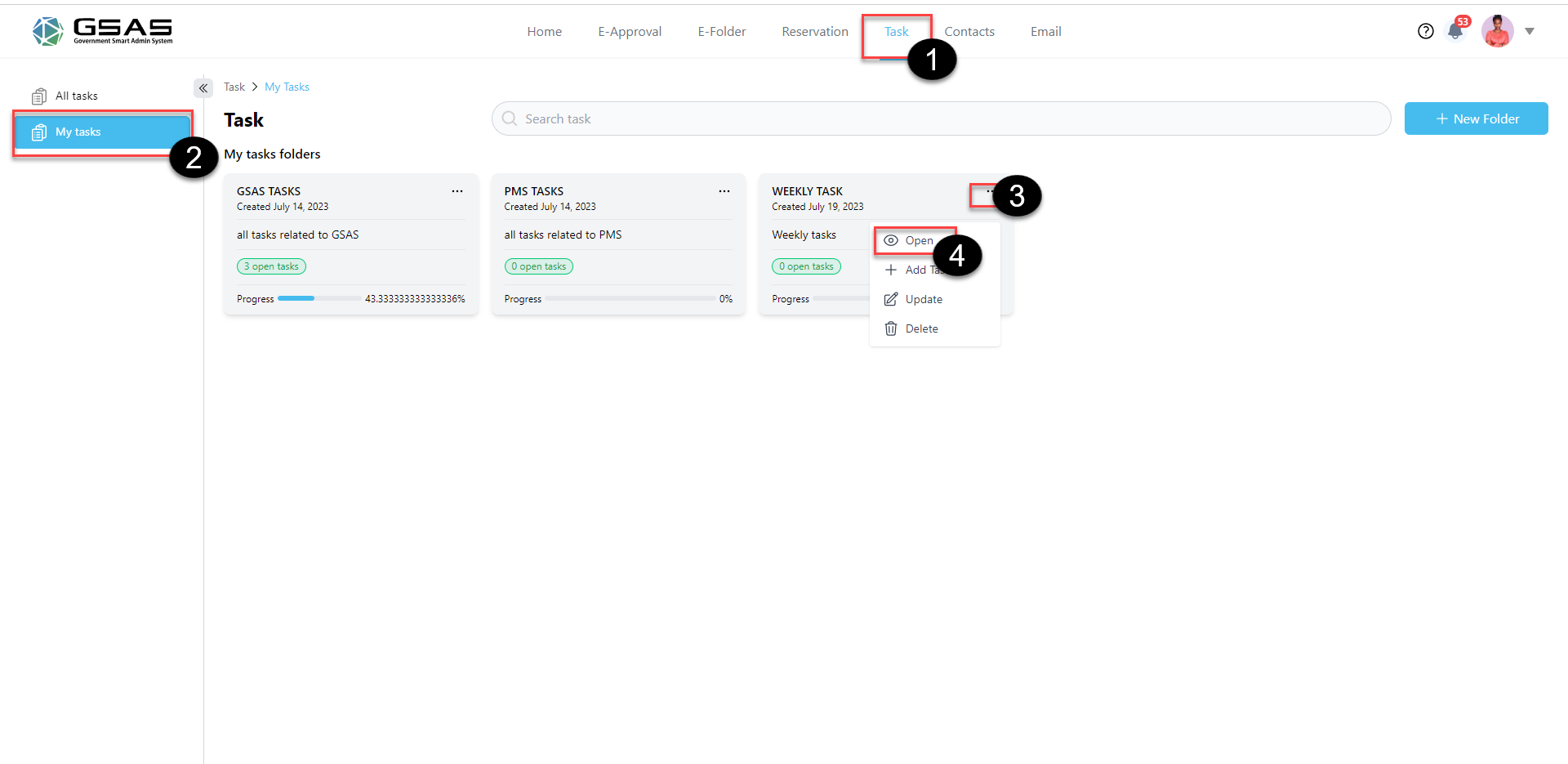
- Click [add task] button to add task
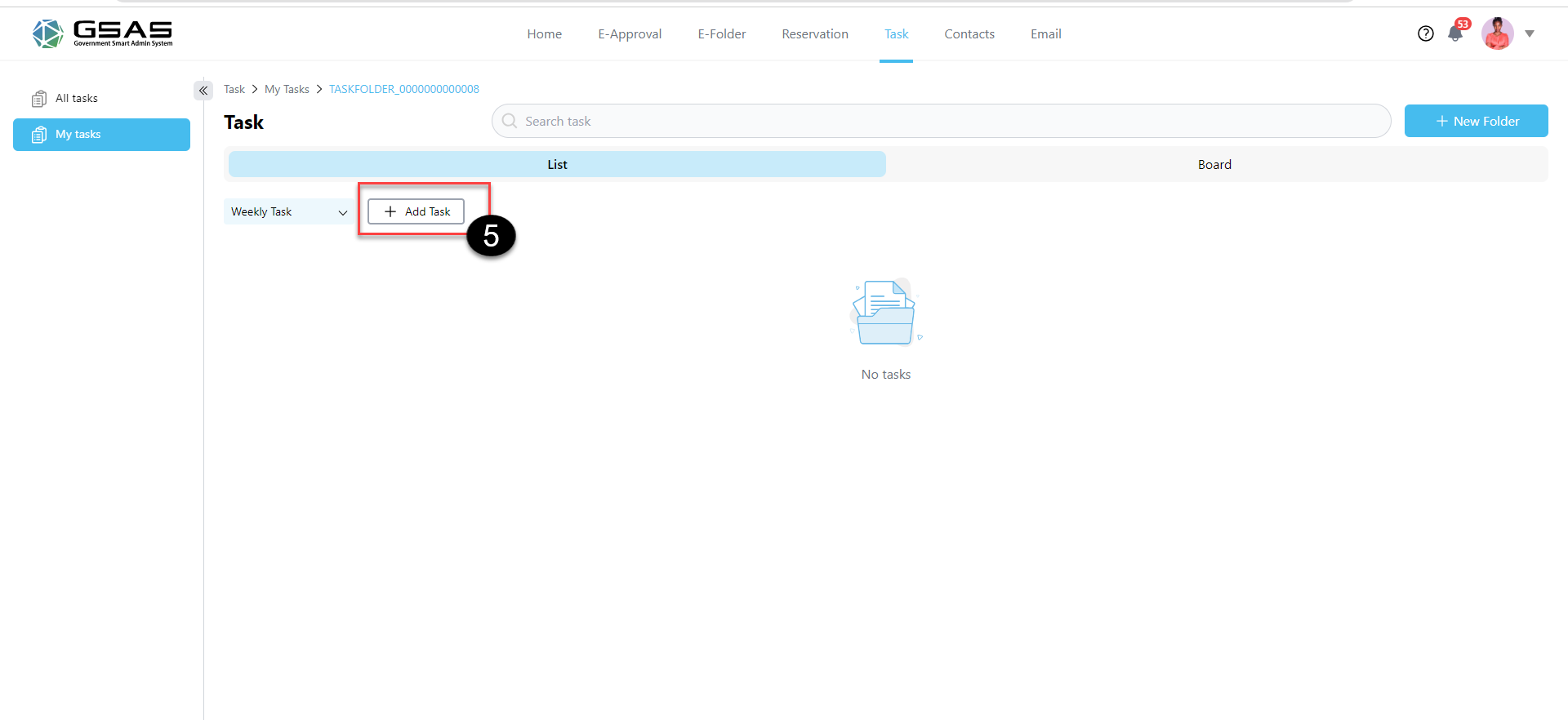
- After clicking on “Add task”, you’ll get to a page where you can fill in details about your task.

Task details are:
- Name
- Due date
- Description
- Progress(the percentage of it)
- Kanban column( backlogs, doing,review,done)
- Priority (Low/Normal/High)
- label
- Folder(to which the task belongs)
7. After filling in all the required information, now click on “Save/cancel”. after saving, You will be redirected to the list of tasks in the folder you just inserted in a new task.
8. Click on ellipsis icon to open,update and delete the created task.
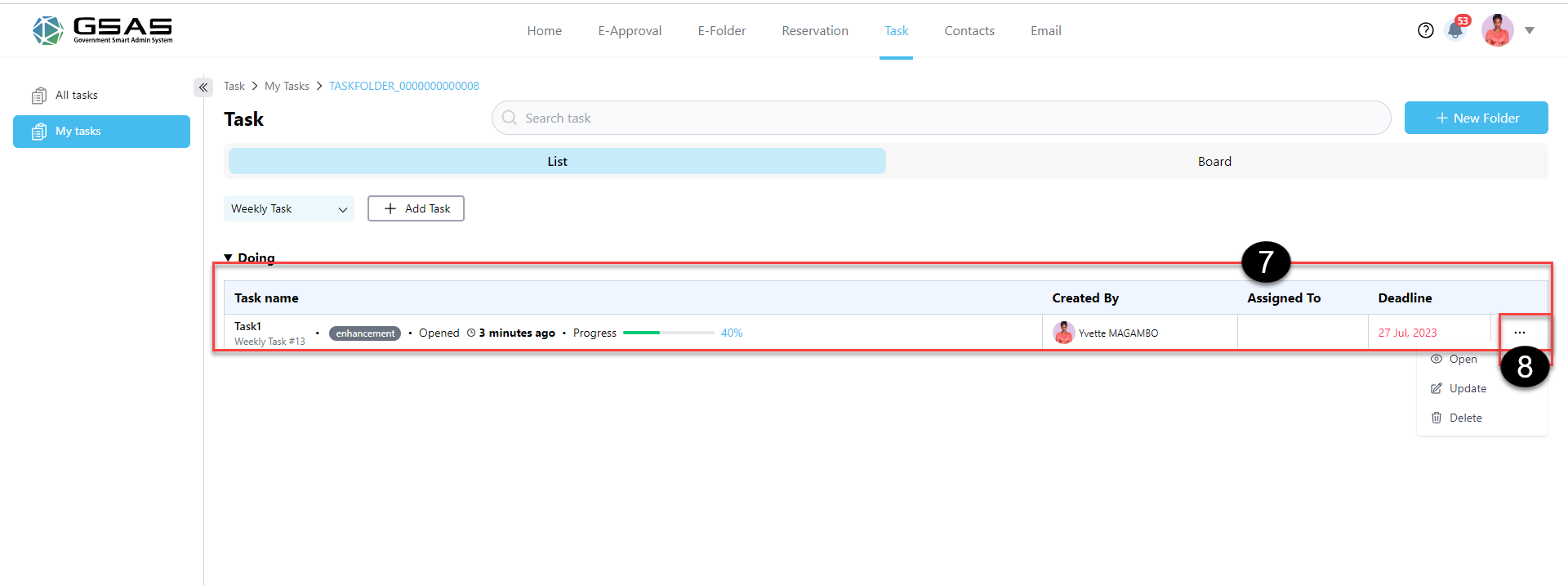
9. View task in different view ( List and board)
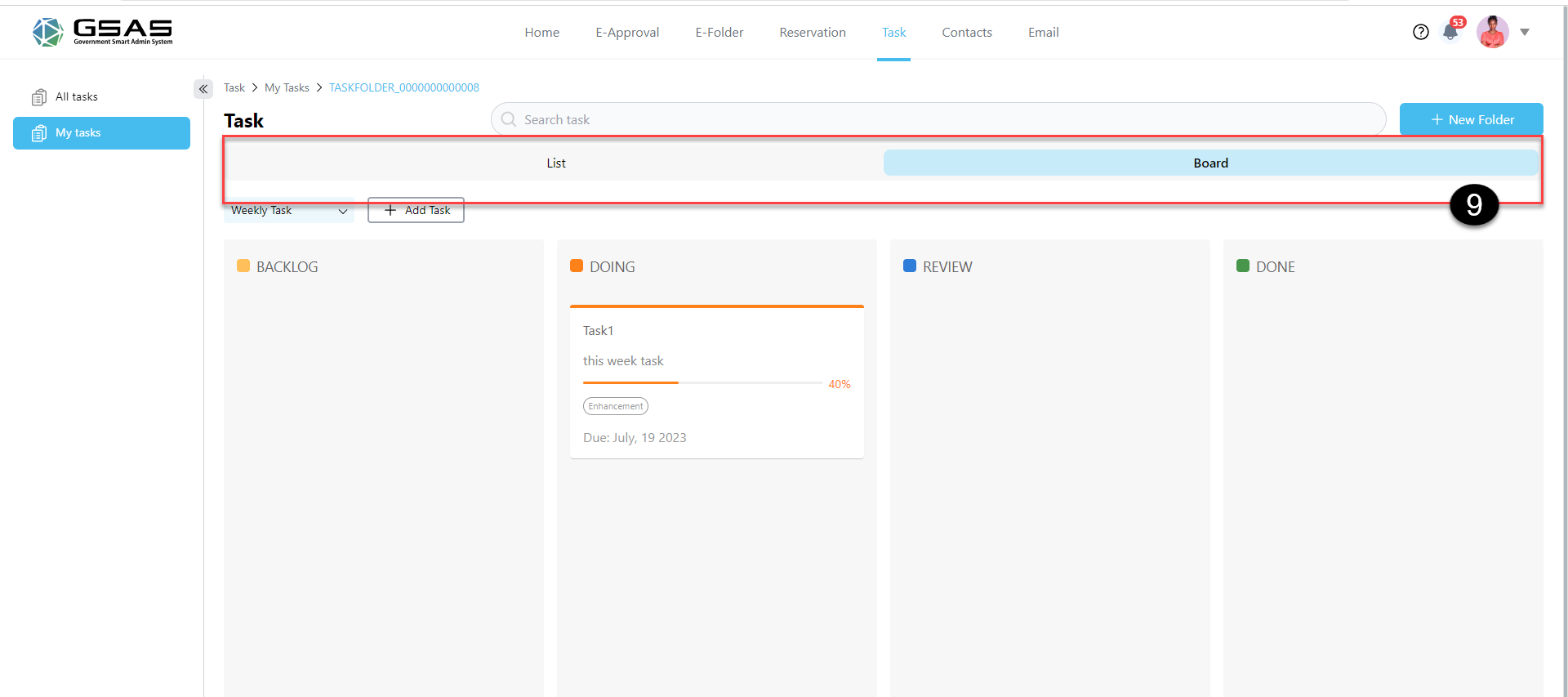
Note: in Board view, user can drag and drop task from one column to another
Created with the Personal Edition of HelpNDoc: Effortlessly Convert Your Word Doc to an eBook: A Step-by-Step Guide