2.4. Initiating a reservation
You can initiate/request a reservation in case you need it. From the showing list of facilities, click reserve on the facility you need.
Let us initiate a reservation as an example.
1. Click the reservation tab
2. Select the facility
3. click reserve button

4. click on “Make a reservation” button.
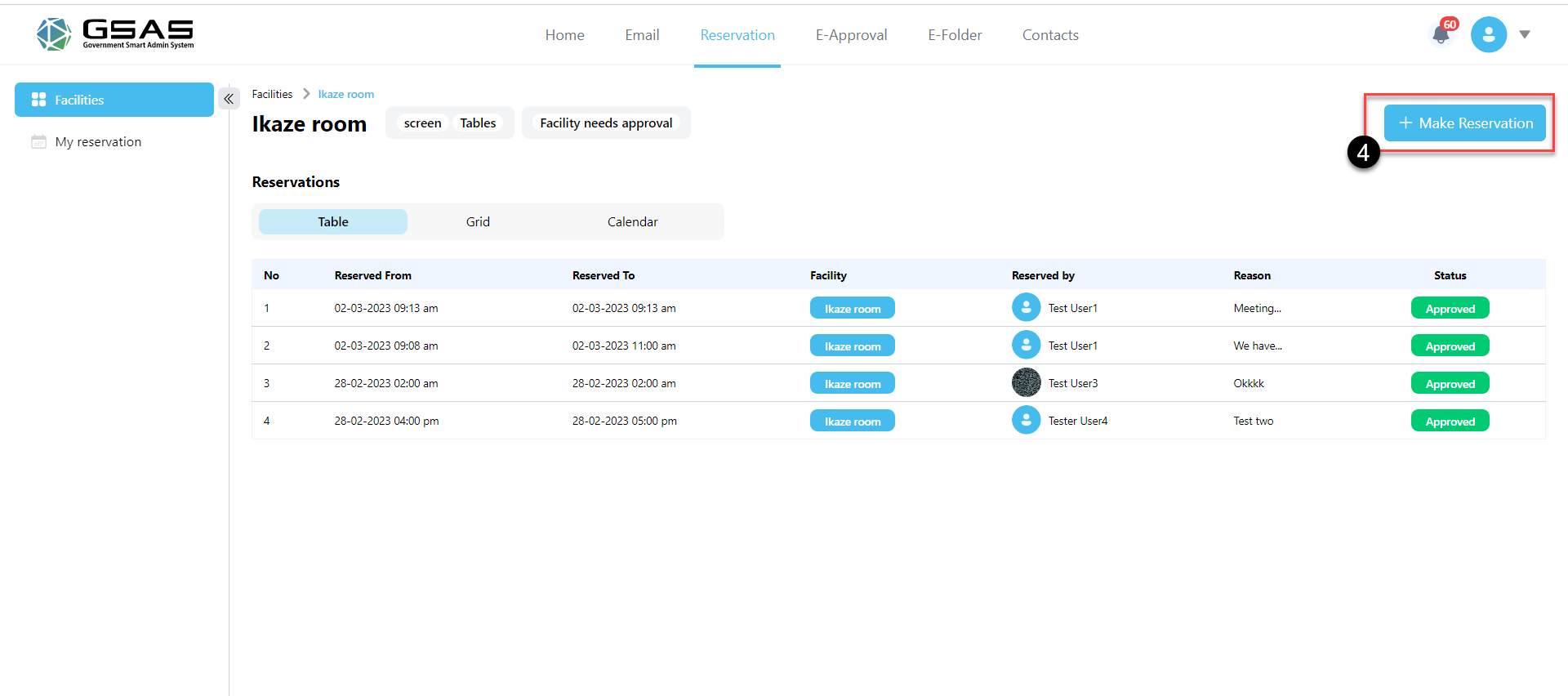
5. You will be shown a view where you can fill in the necessary details about the reservation as follows:
- Start & end date/time
- Reason
6. Click reserve button
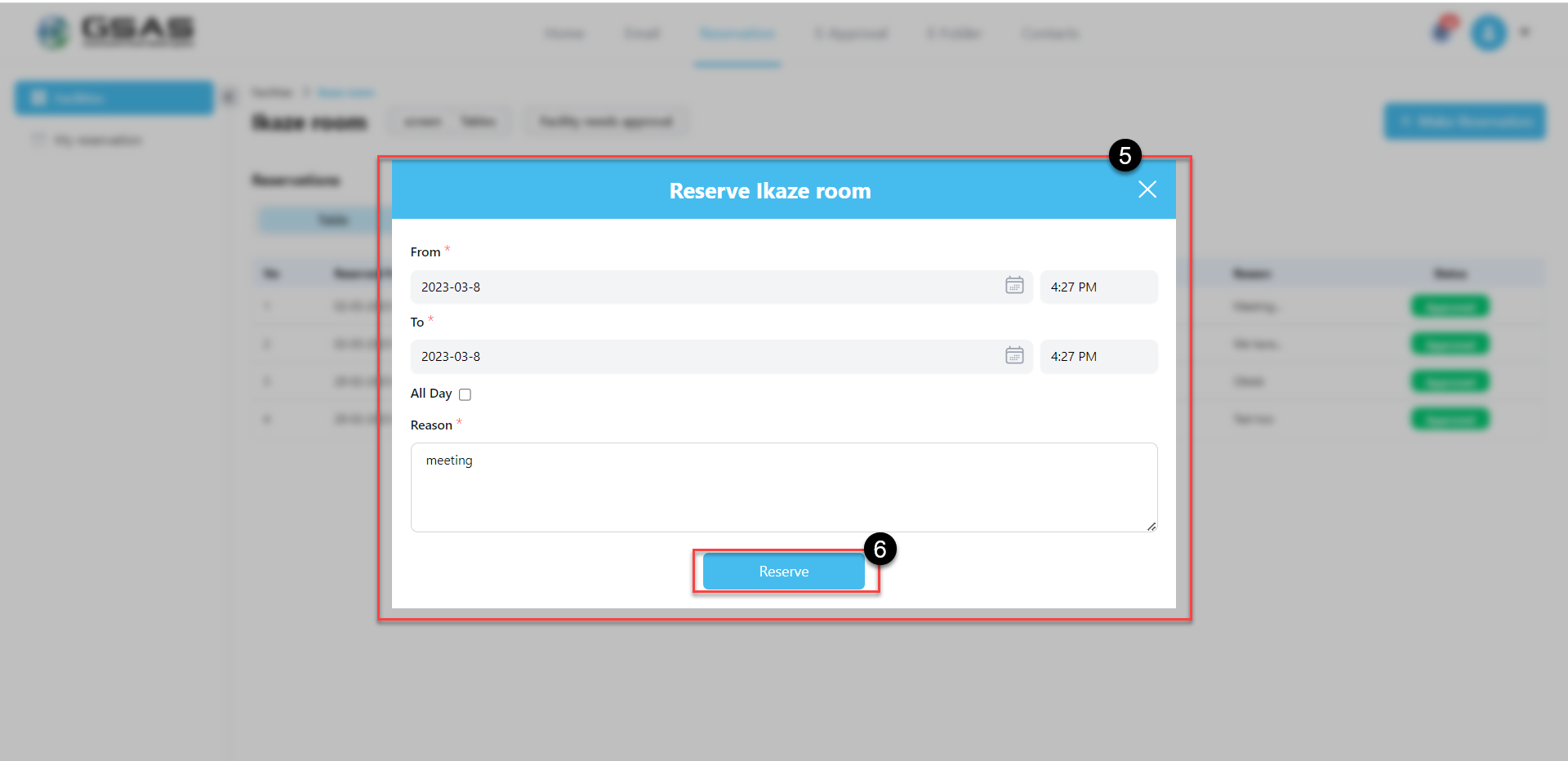
7. If you clicked on “reserve”, your reservation placement would be done. You can check that on the “My Reservation” page.
1. click my reservation
2. view your reservation
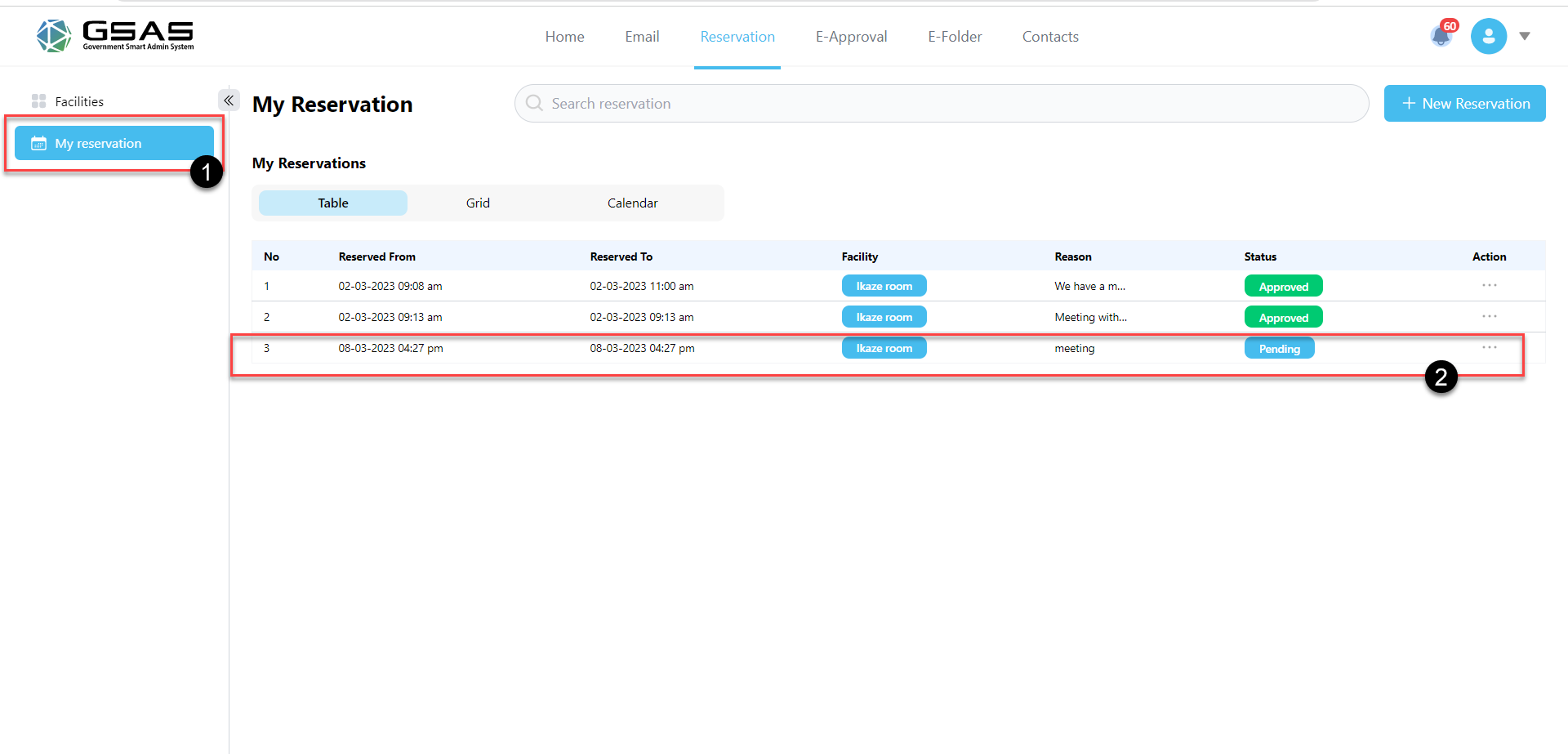
Great, your reservation is present on the “My Reservation” page. Notice its status is “pending”. This is so because the facility you requested requires someone to confirm. The administrator of your organization is in charge of specifying which facilities need approval (and by whom) and which do not.
If the facility you requested does not require someone else to approve it, its status will automatically be “Approved” by default, but if not, you will have to wait for it to be approved.
How will this reservation be approved? This will be discussed in a topic named “Taking action (approving or rejecting) on reservations”.
8. You can also view comments on the action by clicking on view.
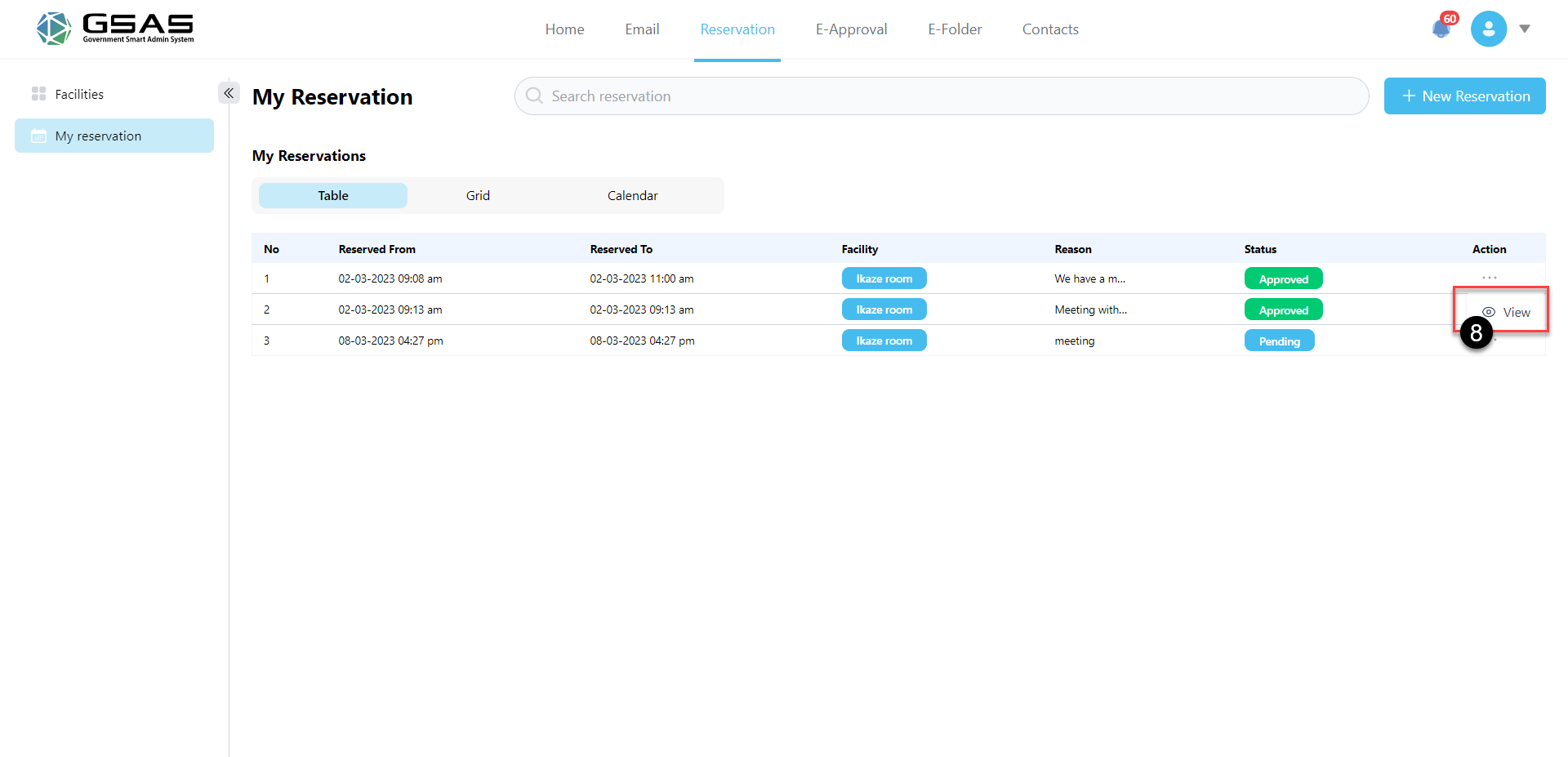
Created with the Personal Edition of HelpNDoc: Effortlessly Publish Your Word Document as an eBook