4.3.2. Take an action on document
1. Open a Document
Users can view the information of documents registered in the Private Folder.
- Click the [E-Folder] button in the main menu bar.
- Click the [Shared with me] button in the left toolbar
- Click on ellipsis[...] button
- Click on [Open]
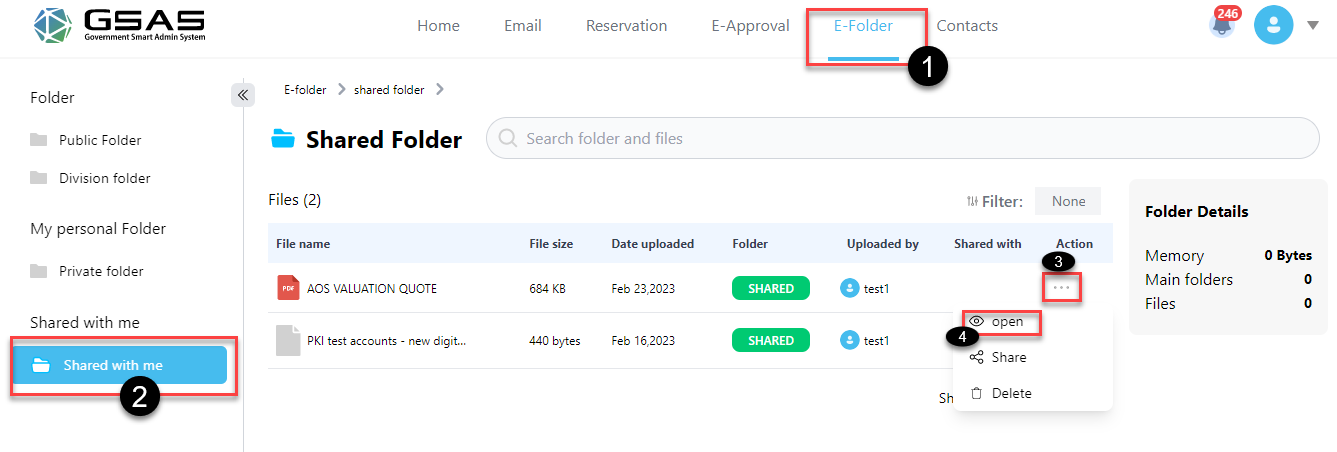
2. Delete a Document
Users can be able to delete a single selected document
- Click the [E-Folder] button in the main menu bar.
- Click the [Shared with me ] button in the left toolbar
- Click on ellipsis[...] button
- Click on [Delete]
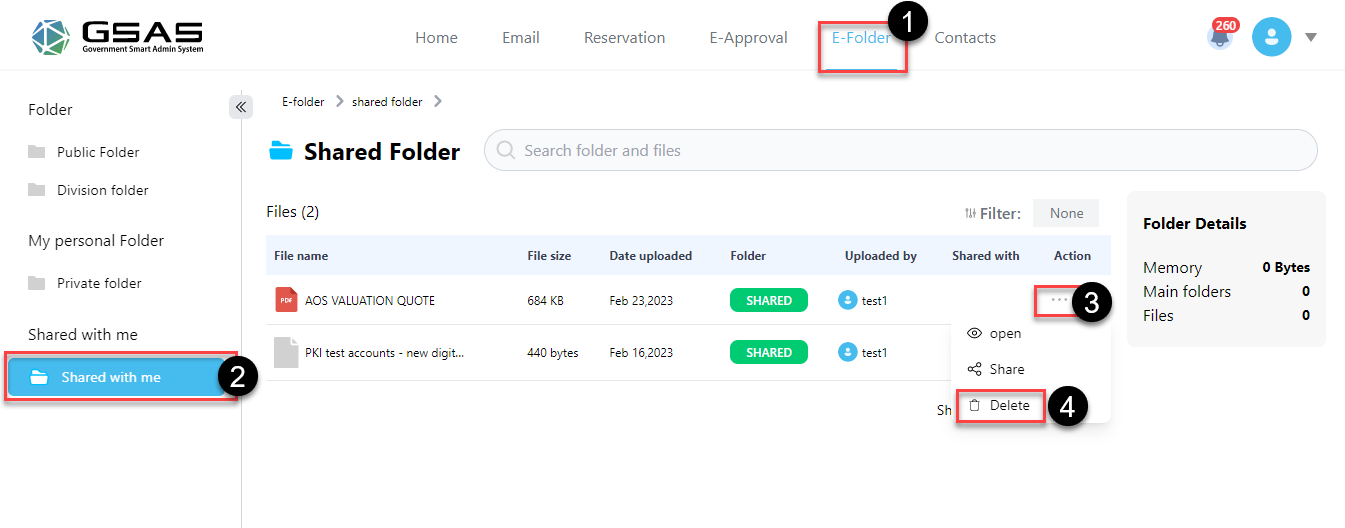
- then [Are you sure you want to delete this file?] will appear after clicking the delete button.
- Press [proceed]
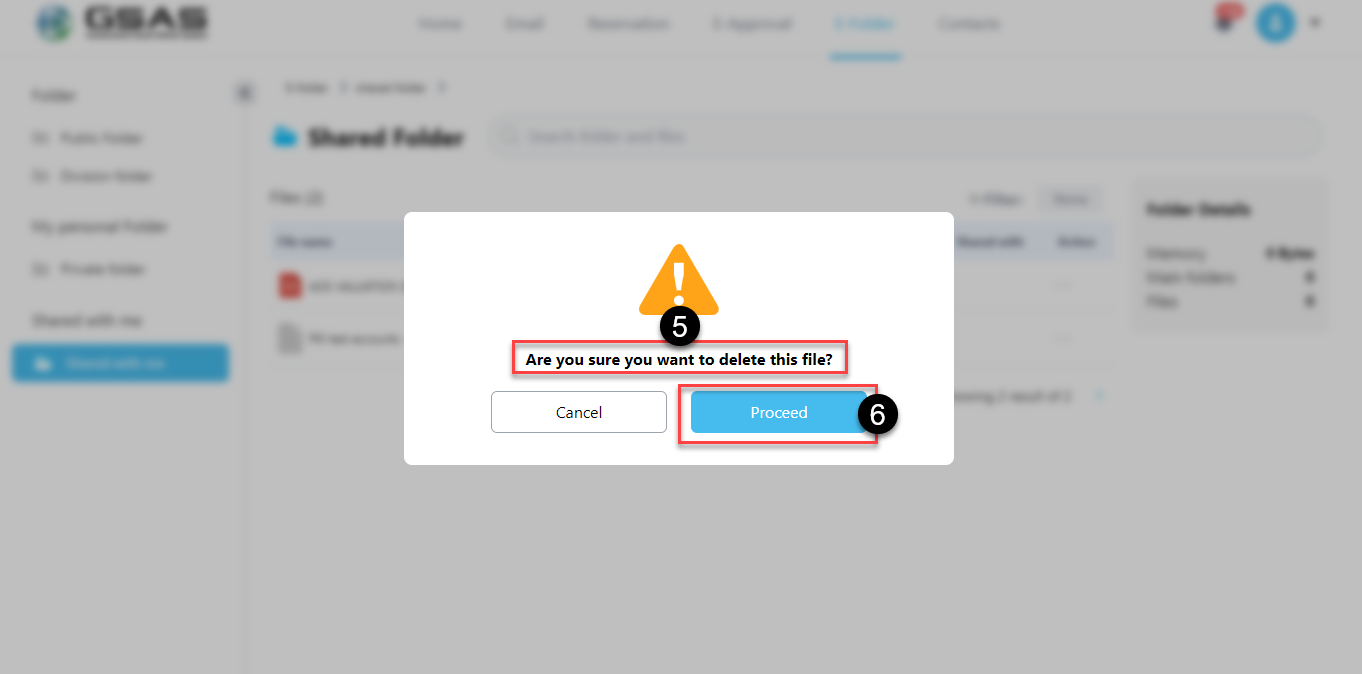
3. Share a Document
In the Shared Folder, users may also share any saved single document.
- Click the [E-Folder] button in the main menu bar.
- Click the [Shared with me ] button in the left toolbar
- Click on ellipsis[...]
- Click on [Share]

- copy link to share
- Click on [drop-down] to select institution
- Select on the user you want to share with
- Press [Share] button
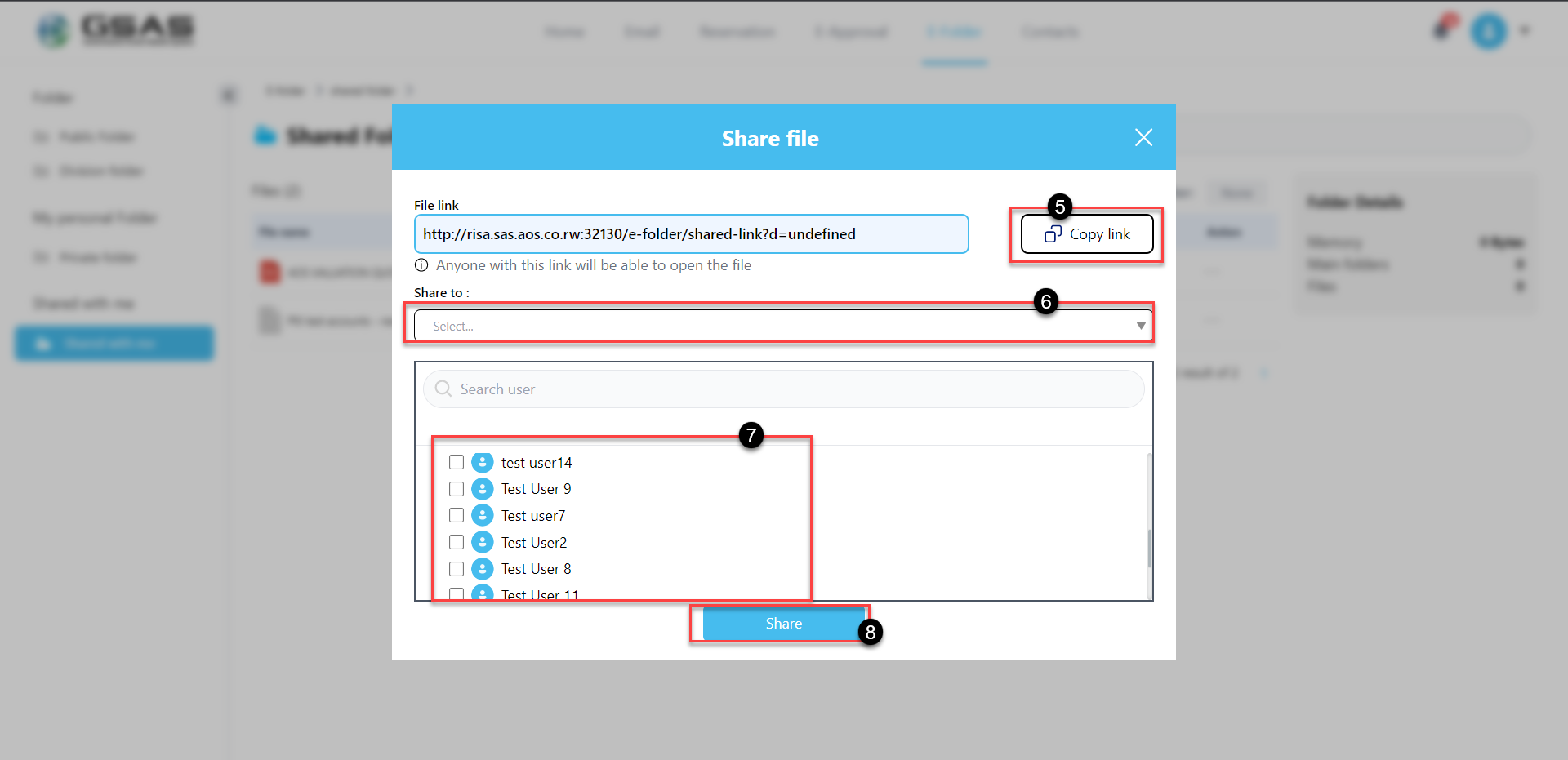
4. Download a Document
Users can also download any Shared document in Shared with me
- Click the [E-Folder] button in the main menu bar.
- Click the [Shared with me ] button in the left toolbar
- Click on ellipsis[...]
- Click on [Download]
- Your browser will automatically download the document, and you may find it in your download files.
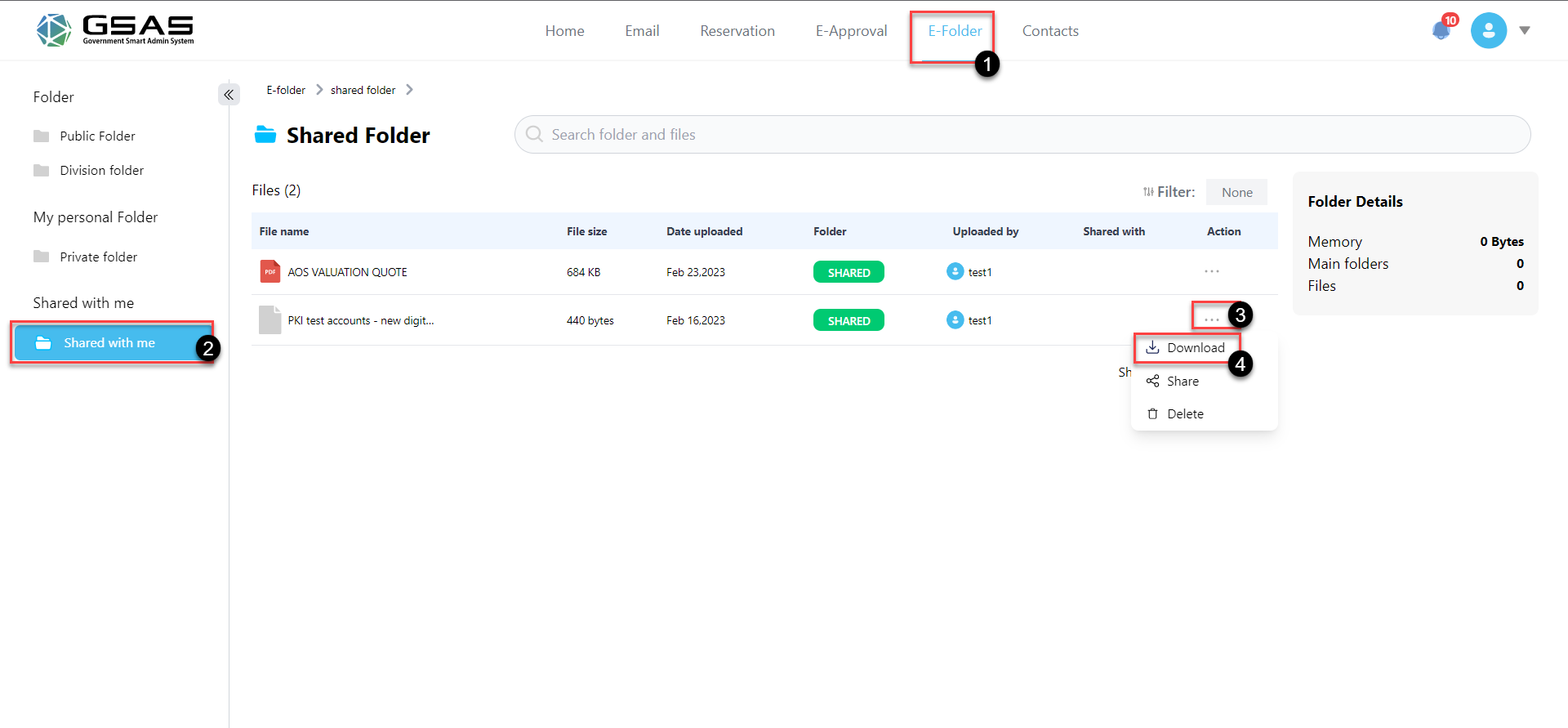
Created with the Personal Edition of HelpNDoc: Transform Your Documentation Process with HelpNDoc's Project Analyzer