1.1. Login into GSAS
The system allows users to log in using their email address and provides an additional layer of security through a One Time Password (OTP). Here is a step-by-step process for logging in with email and OTP:
- Open the browser and navigate to the SmartAdmin login page using the URL: institutionname.smartadmin.gov.rw.
- Enter your email address and password in the provided login fields.
- Click on the "Verify Account and Login" button.
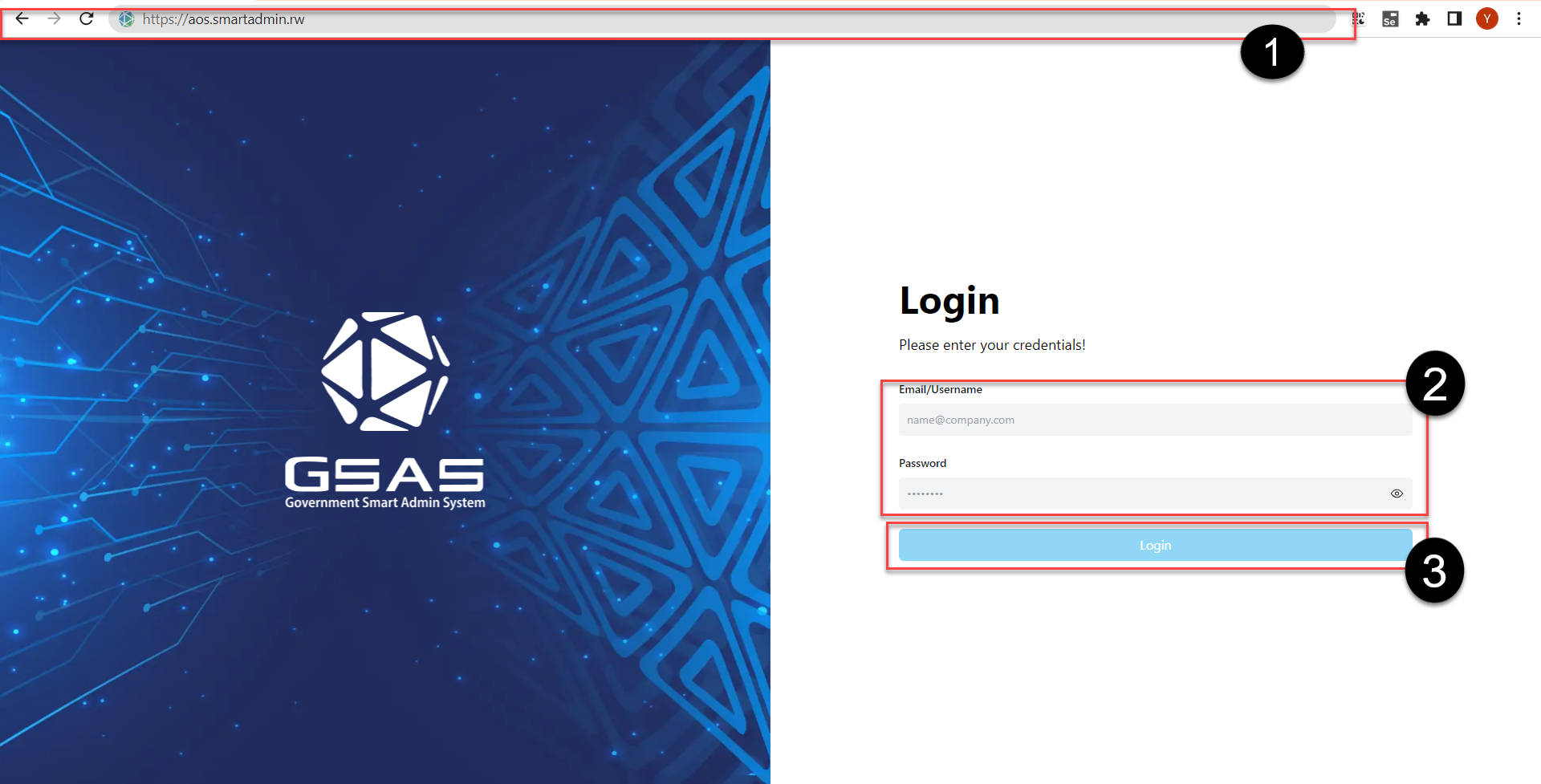
- A prompt will appear requesting an OTP code.
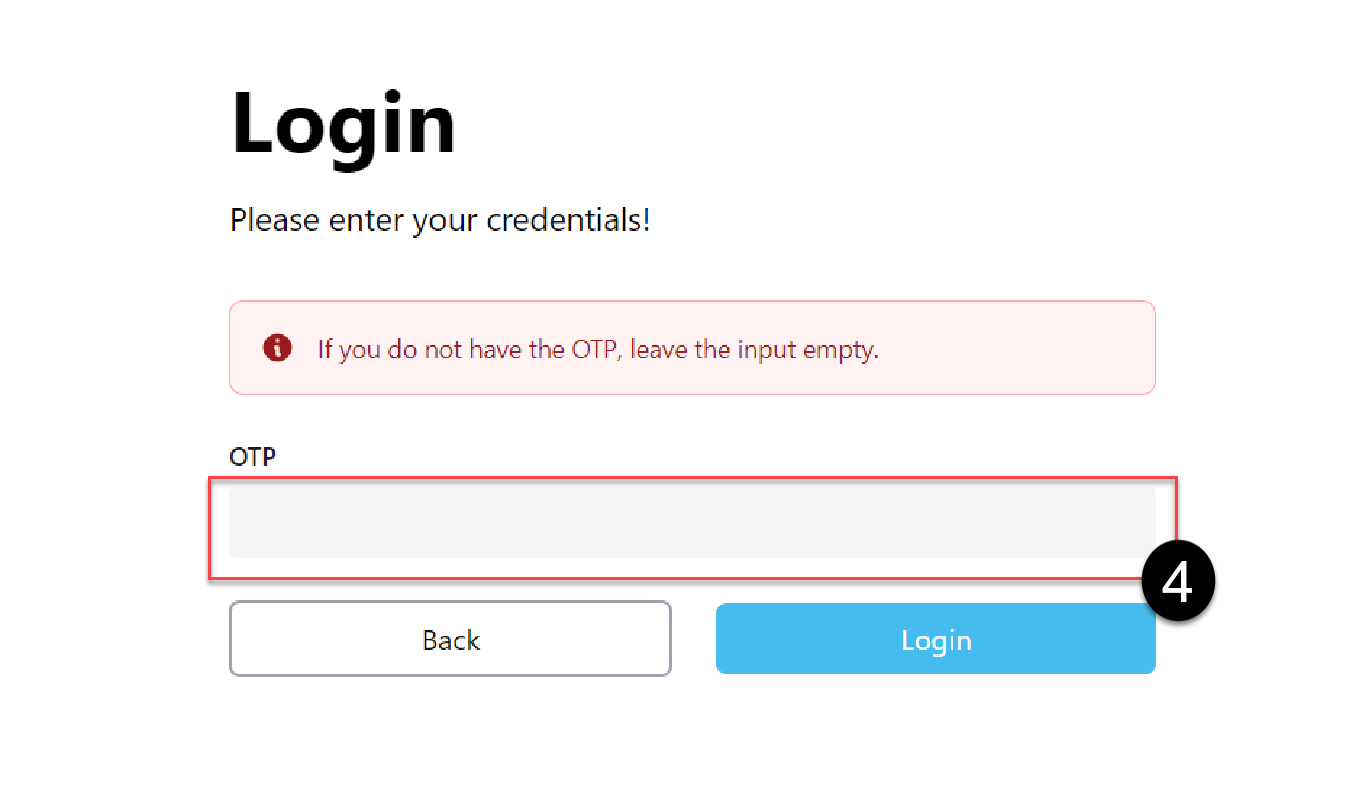
- On your mobile device, download the Google Authenticator app from the respective app store.
- Open the Google Authenticator app and scan the QR code provided on the SmartAdmin login page.
- Once the QR code is scanned, the Google Authenticator app will generate a unique OTP code.
- Enter the OTP code generated by the Google Authenticator app into the prompt on the SmartAdmin login page.
- Finally, click on the "Register OTP" button to complete the OTP registration process.
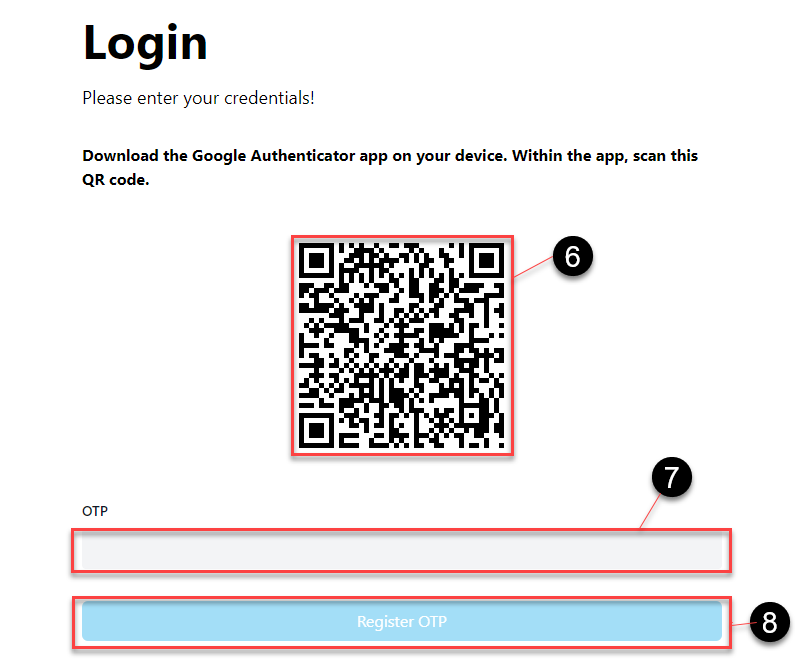
By following these steps, users can securely log in to the system using their email address and OTP for authentication.
Note: Once the OTP is registered on the user's first login, you won't have to go through the same process every time you wish to log in again.
Only your credentials and the current OTP from the downloaded google authanticator will need to be entered
Created with the Personal Edition of HelpNDoc: Leave the tedious WinHelp HLP to CHM conversion process behind with HelpNDoc